
Elements - System Administrator - Hosted
Past Due Custom Summary

| End-User Guide > Reports in Elements > Past Due Custom Summary |
The Past Due Custom Summary Report divides active and charged-off loans into categories based on days delinquent and lists a count of the number of loans and the total amount for each category. The loans can be grouped by Loan Group, Loan type, Repo Dealer or worklist.
 |
Access to this report is controlled through administrator-defined Security Profiles. |
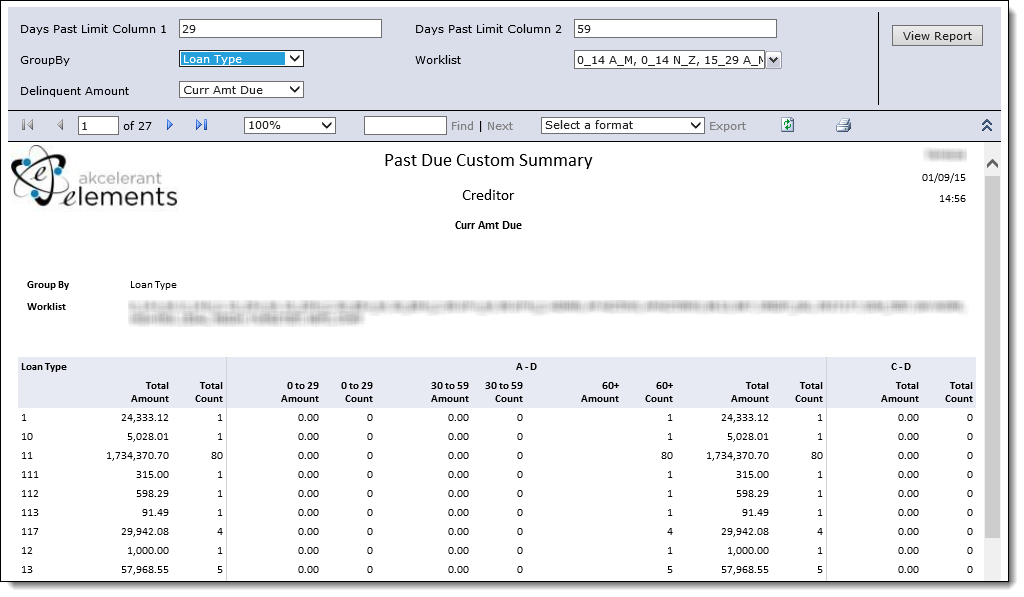
The report is generated with the following filters.
| Filter | Description | ||
| Days Past Limit Column 1 | Enter the ending days past value to include in column 1 of the report. For example, if 29 is entered, column 1 displays information for 0-29 days past due. | ||
| Days Past Limit Column 2 | Enter the ending days past value to include in column 2 of the report. For example, if 59 is entered and 29 is the value defined in the Days Past Limit Column 1, column 2 displays information for 30-59 days past due. | ||
| Group By |
From the drop-down, select the value used to group the report results. This defines the report rows.
|
||
| Worklist |
From the drop-down, select the worklists to include in the report results. Loans in the selected worklists are included in the report results. By default, all worklists are selected.
|
||
| Delinquent Amount | From the drop-down, select if the report should use the Current Amount Due or Current Balance as the delinquent amount. |
Change any of the filters and click View Report to regenerate the report using the new parameters.
Refer to the Reports in Elements topic for information on the report's toolbar.